There are so many different software applications and solutions out there today that just finding what you need usually involves an in-depth search, comparison, and reading of reviews. When you find the right tool for the job, and don’t have to shell out a bunch of money, it can feel like a small victory.
I’ve been working in marketing communications for 22 years and have utilized many different software applications during that time. Some were a one-time use; filling a specific and temporary need, while others became a staple in my daily digital routine. In thinking about my work each week, I use around seven to nine different applications to get things done. But I made myself narrow it down to the most helpful tools I use; the ones I would gladly write raving reviews about.
~
Evernote: The Type A Person’s Note Management Dream
- It syncs seamlessly across my PC, iPad, and phone
- I love how intuitive the interface is for making notebooks, and notes nested within those notebooks
- The search feature always works great; highlighting your chosen word throughout all notes that contain it
- If you enter notes on a device when you don’t have wifi, and then later modify that note on a different device with wifi, before there’s a chance to sync once the device is back on network, it will show you notes with ‘conflicting changes’ so you can ensure you choose the most updated one
- When you open the app on your phone it has an option showing your most recent notes, which is helpful and you don’t have to search
- You can share notes across team members, set tasks within notes, and set reminders for due dates
- Ability to sync with Google calendar
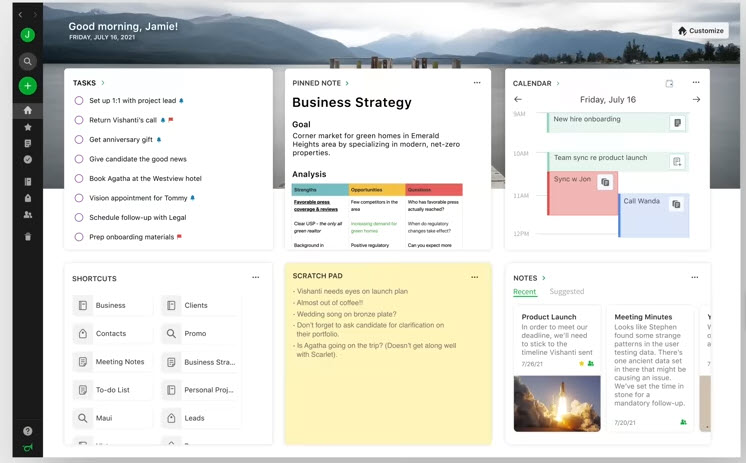
SnagIt Makes Screenshots (and editing them) Ridiculously Easy
- It’s an affordable, one-time expense
- Before you screenshot, you can choose what to screenshot with a drop down of choices like: region, window, full screen, scrolling window, panoramic
- You can edit the resolution at which the screenshot will be saved
- The editing capabilities: add text, shapes, fill, borders, arrows, call outs, and adjust the thickness of lines, fonts, and shadows
- The editor section saves your recent screenshots and edits, making it easy to go find one if you meant to download and save it
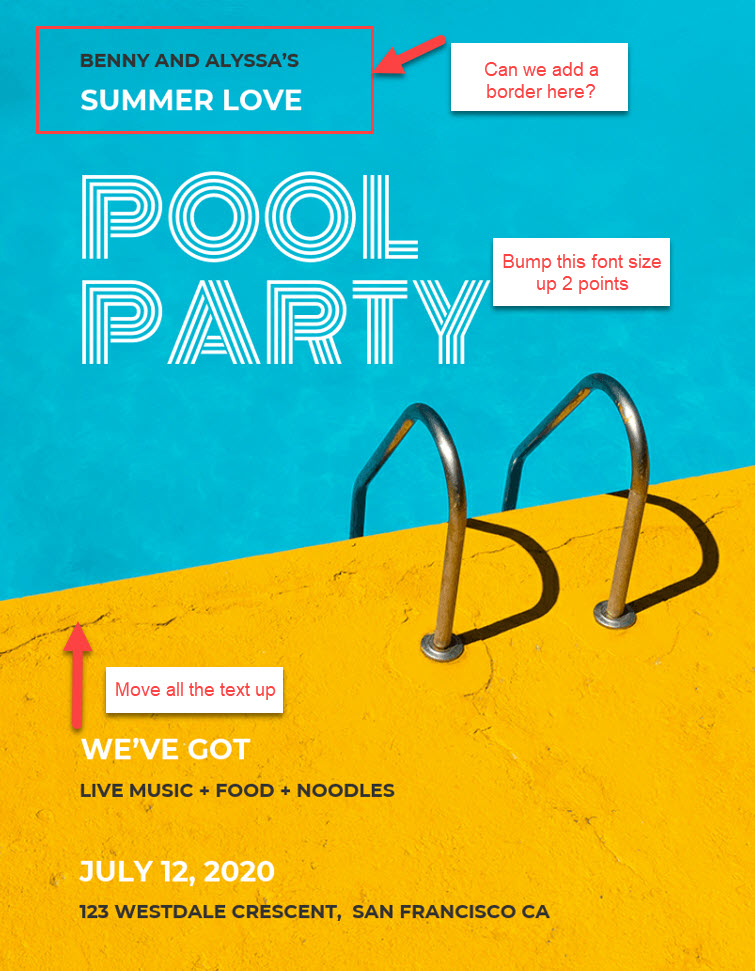
KeePass Keeps Your Passwords Safe and You Sane
- Auto-generating password option, allowing you to check all the boxes (symbol, number, uppercase) of criteria you want in a password
- Notes area in each entry. This is where I paste URLs and other notes I might need about that particular site
- You can organize your login entries by categories and can assign cute little icons
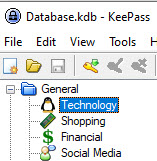
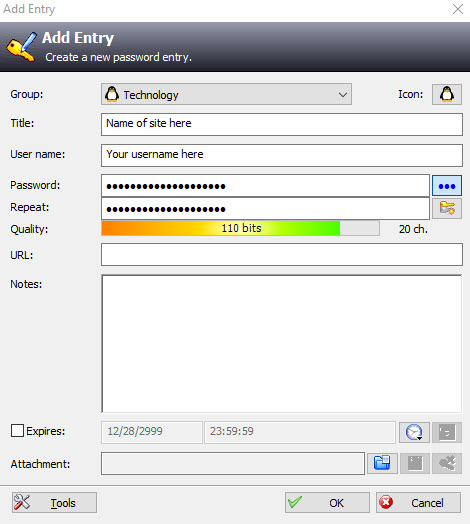
Learn More
Adobe InDesign: The Royalty of the Design Layout World
Ahh, I heart Adobe InDesign, so much. Those of us who learned page layout and graphics in the Adobe suite years ago know that it’s far superior than something like Canva. Don’t come at me. I know Canva has opened up a whole world to non-graphic designers and marketing professionals and has made their job easier. But for purists, there’s nothing like Adobe products. The robust capabilities within InDesign just cannot be matched. I use it for everything from eBook layout, to social media graphics, to laying out my own self-published novels.
~
What I like about Adobe InDesign:
- If you can dream it up, you can create it in InDesign. There are just so many capabilities and features.
- Easy to prepare a file for a print shop, without errors or surprises with your finished product
- The ability to easily manage multiple templates and page types at a glance
- The pasteboard around the edges of your document. I love using this to put things that are waiting in the wings or on the chop list.
- Always reliable, doesn’t crash, no glitches
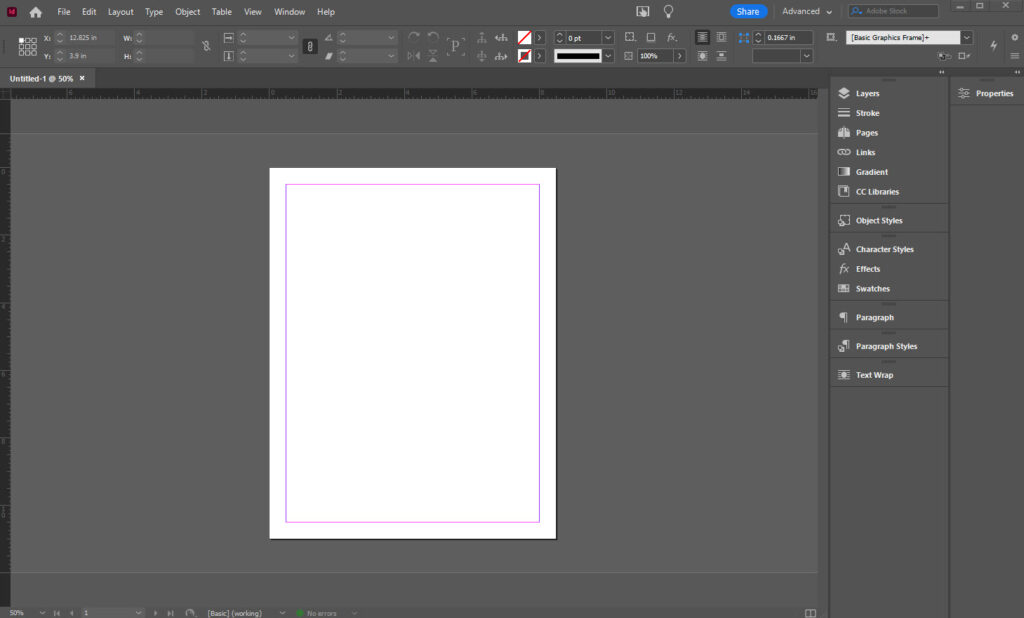
Price: $20.99 for monthly subscription
Learn More
Which software apps do you use the most and find the most helpful?



